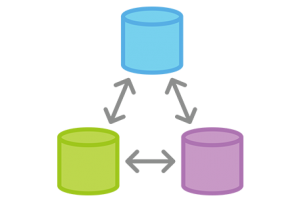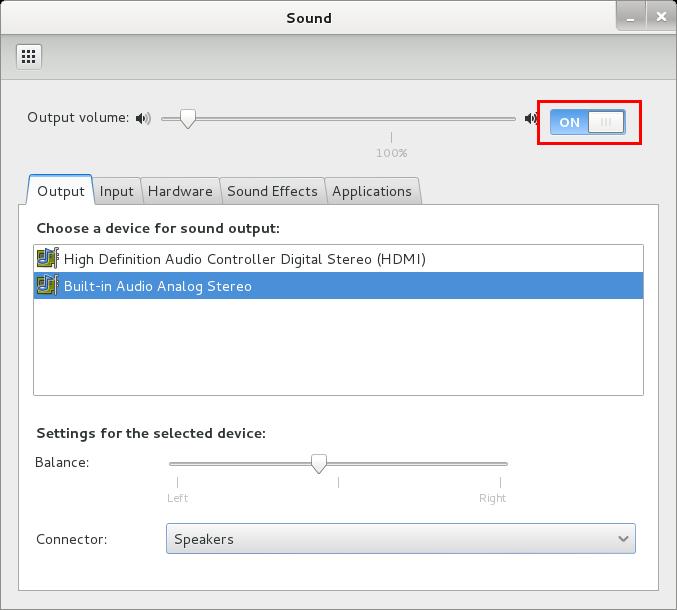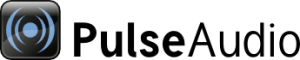I know many of you want to make some good money with adsense right?
But it’s not easy to get into adsense program now a days. You have to do few things before applying for adsense.
Google
Adsense is world’s larges Ads Network and works at Pay Per Click
system. It’s paying rates are better than all of other networks which is
the biggest reason it is so popular to all Bloggers
and Webmasters. But since everybody is running behind them, they have
made the approval system very strict. You make little mistakes and
get disapproved every time. So you need a complete guidance and list of
thing that you need to do before applying for Google Adsense and
supposing that you are ready.

12 Things to Do Before Applying for Google Adsense
1. Privacy Policy :
One of the common mistakes
that every Blogger makes and that I made many times before finally
getting approved. Even though there are people out there who say that
having a Privacy Policy for a Blog doesn’t makes sense but they are
wrong.
A Privacy actually describes to your readers about what
they will get on your Blog , what they should do and what they should
not. So obviously there is nothing bad in having a Privacy Policy. While
it can affect somehow on your Adsense Approval, you must give it a try.
You can write it yourself or find Privacy Policy Generators online (You
don’t need a lawyer anyway).
2. About Page
An About has
major role and importance if you don’t want to apply for Adsense. But
when it comes to Adsense, they are about Zero chances of getting
approved if you are not showing this page.About page simply describes
about you and your Blog . This will not only help you establish a
relationship with readers but it will also make them trust upon you.
3. Contact Us Page
It’s
quite obvious that everyone has his/her own opinion. What one of your
readers likes may be bothering someone else. Than it is better to give
them opportunity to speak up to you and tell how they feel about your
Blog, what they want to be edited , what they liked or hated.
It
will also show the Google Adsense Team that is viewing your site that
you actually care about your readers and not only the money and Adsense.
4. Name/ Email Verification
Make
sure to put you Name and Email address in some easily visible area like
About Me and Contact Us pages. It will confirm to Google Adsense Team
that it is the same person who applied for Adsense and not some spam,
crappy bots.
5. Age Verification
I’m really laughing out typing this. 
Why?
Because
this is where I encountered a problem. Instead of 18, I accidentally
published my age as 17 while on Adsense Application Form, it was
accurately 18.
Hence there started a problem . Because Google
Adsense is not for under 18 people. I realized this problem after being
disproved a few times without any legitimate reason. So I advice you to
be accurate while typing your age.
6. Minimum Number of Posts
There
is no exact answer. Not even one. Because I have seen very established
Blogs with 400+ posts and their owner telling me that Google Adsense is
rejecting them while somewhere ,people with 40,50 posts are enjoying
making money. Exactly what I said that there is no actual answer.
However, we can always predict things. According to my experience , you
should only apply after you have more than 70 posts. Posts length should
must be 500+ words too.
Read : Difference Between Short Length Post Vs Length Posts – What’s Best?
7. Design
Your
Blog is the biggest thing after Content. This represents your expertise
,experience and Professionalism. So be careful because anything can
kill your Chances.
8. Content Type
Be
careful with what type of content you are publishing. Because it is
something that truly matters. Google Adsense is not for Pornographic,
Illegal Items, Drugs or other Blogs / Sites like that. Also Adsense team
won’t be willing to allow you to step in if you own a Non English Blog.
Having posts shorter than 300 words in length is also Red Signal.
9. Providing Value
Don’t complain about not making money and don’t clearly state that your are Blogging for Money
only and have no other interest in it. Because this will show them that
you will not be providing values to your readers any day. Hence another
Red Light glows up.
10. Top Level Domain

Those
are gone far away when Adsense used to approve “Blogspot” and
“WordPress.com” Blogs. As for today, you must have your own unique
domain that specifies your Blog. If you don’t have one yet, stop
dreaming about getting approved with Sub domains and go buy a Top Level
Domain.
Another important thing about domain is it’s age. Because
for most of Asian Countries, Adsense has placed an age restriction. They
don’t accept any sites before they are 6 months old.
11. Other Ad Networks
If you have any other Ads placed like Chitika, Clicksor or anything, it’s time to drop them off.
Even
Google Adsense allows you to use other Ad Networks along with them,
it’s better to remove the ads before Applying and don’t put them back
until you get a reply from Adsense Team.
12. Paid Traffic
Google
hates the sites that are getting Paid traffic and mostly penalizes them
so there is not a damn chance of getting Adsense Approval letter for a
site that is getting paid traffic. You can bring traffic from Search
Engines or any other way you want but if you want to earn via Google
Adsense the right way, paid traffic is not a solution.


.jpg)






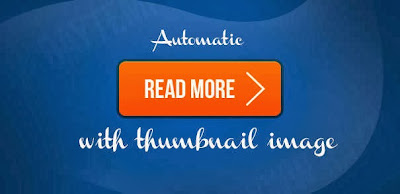
.jpg)